Install Adobe reader on ubuntu 12.04 :
Adobe reader is the best PDF document viewer . In the article we can see how to install adobe reader on ubuntu 12.04 .Command mode installation:
Step 1 » Before starting the installation we need to update the repository[sankar@new-host ~]$ sudo apt-get updateStep 2 » Now enable Canonical partner repository by typing the below command
[sankar@new-host ~]$ sudo apt-add-repository "deb http://archive.canonical.com/ $(lsb_release -sc) partner"Step 3 » Again we need to update the repository
[sankar@new-host ~]$ sudo apt-get updateStep 4 » Now install adobe reader by typing the below command
[sankar@new-host ~]$ sudo apt-get install acroreadIt will take some time to download and install adobe reader package along with dependencies .
Step 5 » In the last stage of installation , you will be prompted to set adobe reader as a default pdf document viewer . Just press “Enter” and wait for the installation to complete .
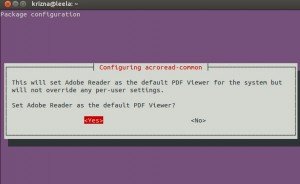
Step 6 » Now goto Dash home and type ” Adobe” in the search , you can see “Adobe Reader 9″ icon . just click the icon to open adobe reader and you will be prompted to accept license agreement at the first launch , just press “Accept” .
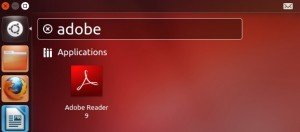
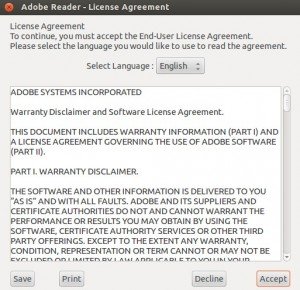
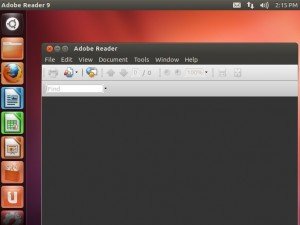
Enjoy!
Install Adobe Flash / Reader & Air in Ubuntu 12.04:
Objectives:
Install acrobat reader with firefox plugin in Ubuntu
sudo apt-get install acroread mozilla-acroread acroread-plugins
This will complete the installation
If you want top open acrobat reader go to Applications -> Office -> Adobe Reader

- Install Adobe Flash / Reader / and Air in Ubuntu 12.04
- Enjoy!
To get started, press Ctrl – Alt – T on your keyboard to open Terminal. When Terminal opens, run the commands below to enable Canonical Partner Repository.
sudo apt-add-repository "deb http://archive.canonical.com/ $(lsb_release -sc) partner"
Next, run the commands below to update your system and install Adobe Flash Player and Adobe Reader.
sudo apt-get update && sudo apt-get install flashplugin-installer acroread
Next, run the commands below to download Adobe Air executable.
wget http://airdownload.adobe.com/air/lin/download/latest/AdobeAIRInstaller.bin
Then run the commands below to change the permission on the file so that it’s executable.
sudo chmod +x AdobeAIRInstaller.bin
Next, run the commands below to install Adobe Air.
sudo ./AdobeAIRInstaller.bin
If everything works, all should be installed. If you run into problems with adobe Air about missing gnome-keyring or KDE Wallet, run the commands below to fix it, then re-run the air installer.
sudo ln -s /usr/lib/i386-linux-gnu/libgnome-keyring.so.0 /usr/lib/libgnome-keyring.so.0sudo ln -s /usr/lib/i386-linux-gnu/libgnome-keyring.so.0.2.0 /usr/lib/libgnome-keyring.so.0.2.0
For 64-bit systems, run copy and past the commands below
sudo ln -s /usr/lib/x86_64-linux-gnu/libgnome-keyring.so.0 /usr/lib/libgnome-keyring.so.0sudo ln -s /usr/lib/x86_64-linux-gnu/libgnome-keyring.so.0.2.0 /usr/lib/libgnome-keyring.so.0.2.0





No comments:
Post a Comment